Every blogger wants more organic traffic on their blog and need submit a site map to Google. We provide you How to Submit Your Blogger Sitemap to Google in this tutorial. If you are new blogger than need to know about Google Webmaster Tools. This is very good tool to introduced your site to Google and improve its crawling rate. This tool provided by Google itself. You just need to verify your blog ownership in Google Webmaster Tools. It’s very important to verify website and add submit a sitemap to Google. Please read our post How to Add Blogger Blog to Google Webmaster Tool to get more information on adding site in Webmaster tools. We provide how to add site map to Google in this post.
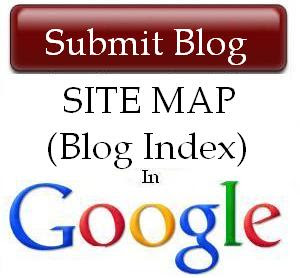
What are Sitemaps?
Sitemaps are text files which containing a list of all web pages that exist in your website. This sitemap helps search engine bots to find pages on website and this is help to index pages in Google search engine. If your blog hosted on Blogspot.com or if you are using a custom domain hosted on blogger then you need to find sitemap URL which content only 26 most recent pages of your blog. We provide solution to find all pages of your website in sitemap and submit to Google webmaster tools.
How to add Sitemap for your Blogger Blog?
We provide step by step guide to add sitemap for your blogger blog to Google Webmaster Tools.
Step 1
Go to Google Webmaster tools and add your blog. Check tutorial how to add a blog to Google for more details to add your site to webmaster Tools.
Step 2
Go to Webmaster Dashboard and click on your site
Step 3
Go to Site Configuration > Sitemaps then click on add sitemap.

Add following codes one by one
If you have more pages than change number to next 500 pages like replace 1001 to 1501 and so on.

