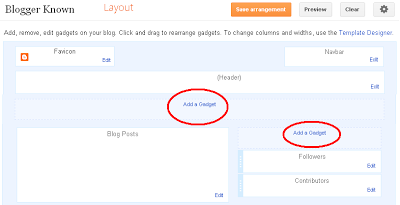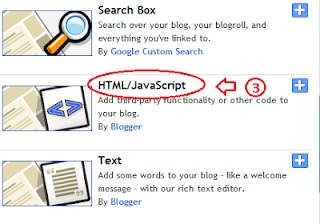function haakblog_oom(NBTID, id)
{
var haakblog = document.getElementById(NBTID);
var NBTs = haakblog.firstChild;
while (NBTs.className != "NBTs" ) NBTs = NBTs.nextSibling;
var NBT = NBTs.firstChild;
var i = 0;
do
{
if (NBT.tagName == "A")
{
i++;
NBT.href = "javascript:haakblog_ubah('"+NBTID+"', "+i+");";
NBT.className = (i == id) ? "Active" : "";
NBT.blur();
}
}
while (NBT = NBT.nextSibling);
var Halamans = haakblog.firstChild;
while (Halamans.className != 'Halamans') Halamans = Halamans.nextSibling;
var Halaman = Halamans.firstChild;
var i = 0;
do
{
if (Halaman.className == 'Halaman')
{
i++;
if (Halamans.offsetHeight) Halaman.style.height = (Halamans.offsetHeight-2)+"px";
Halaman.style.overflow = "auto";
Halaman.style.display = (i == id) ? 'block' : 'none';
}
}
while (Halaman = Halaman.nextSibling);
}
function haakblog_ubah(NBTID, id) { haakblog_oom(NBTID, id);
}
function haakblog_inisial(NBTID) { haakblog_oom(NBTID, 1);
document.write('');}
//]]>
</script>
<style>
div.haakblog div.NBTs {
height: 24px;
overflow: hidden;
}
div.haakblog div.NBTs a:hover, div.haakblog div.NBTs a.Active {
background-color: #eee;
}
div.haakblog div.Halamans {
clear: both;
border: 2px solid #f4f4f4;
overflow: hidden;
background-color: #ffffff;
}
div.haakblog div.Halamans div.Halaman {
height: 100%; padding: 0px;
overflow: hidden;
}
div.haakblog div.Halamans div.Halaman div.Alas {
padding: 3px 5px;
}
div.haakblog div.NBTs a {
border-left:1px solid #eee;
border-right:1px solid #eee;
border-top:1px solid #eee;
border-boNBTom:0px solid #eee;
float: left;
display: block;
width: 95px;
text-align: center;
vertical-align: middle;
height: 24px;
padding-top: 3px;
text-decoration: none;
font-family: "Arial", Serif;
font-size: 11px;
font-weight: 900;
color: #000000
}
</style>
<form action="haakblog.html" method="get">
<div id="haakblog" class="haakblog">
<div style="width: 300px;" class="NBTs"> <a>Tab 1 Title</a> <a>Tab 2 Title</a> <a>Tab 3 Title</a></div>
<div style="width: 300px; height: 300px;" class="Halamans">
<div class="Halaman">
<div class="Alas">
<br/>
Tab 1 content goes here
</div>
</div>
<div class="Halaman">
<div class="Alas">
<br/>
Tab 2 content goes here
</div>
</div>
<div class="Halaman">
<div class="Alas">
<br/>
Tab 3 content goes here
</div>
</div>
</div>
<small>
<a href="http://www.haakblog.com" rel="dofollow" target="_blank" title="blogger"><img src="https://bitly.com/haakblog" alt="blogger" border="0" style="position: fixed; bottom: 10%; right: 0%;" /></a><a style='margin-left:10px;align:right;' href='http://www.haakblog.com/2013/08/how-to-add-multi-tabbed-widget-for-blogger.html' target='_blank'>Multi Tabbed Widget</a> | <a href='http://www.haakblog.com/' target='_blank'>Blogger</a></small>
</div>
</div></form>
<script type="text/javascript">haakblog_inisial('haakblog');</script>