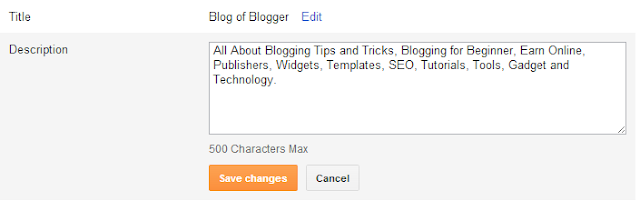21 Small Blogger Tricks Which Each and Every User Should Know Blogger.com - These are some tricks within the blogger.com platform which might useful for anyone in managing his/her blog properly. Basically, These tricks ar already built-in in blogger however most of the users do not know regarding them and that they keep asking others. So, these days i made a decision to share a handy collection of those tricks which is able to certainly help you.
Easily Hide "Pages" Widget and Links
There is the "Pages" widget in blogger that you would possibly have seen in custom and default templates. Sometimes, that widget is found within the wrong place or it's not required, so anyone may wish to remove or hide it from his blog. So, This initial trick can show your the way to hide pages widget in blogger.
- Go To Blogger >> Dashboard >> Pages
- There you will see the pages you've created.
- At the top, There will be option "Show Pages as".
- So click it and choose "Don't Show"
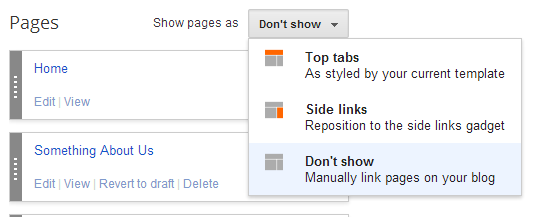
That's it.
Change Template Of Blog For Mobile Device
You may be receiving huge number of visitors from mobile devices therefore it is necessary for you to setup a decent template for mobile devices. In different words, that template should only seem in mobile devices. sadly, we won't transfer custom templates for mobile however you'll use default templates or current desktop template for mobile therefore here is however you'll do it.
- Go To Blogger >> Dashboard >> Template
- There will be two sections, 1. Live on Blog 2. Mobile
- In the second Mobile section, click the Settings icon.
- Now, Choose any template and also Preview it.
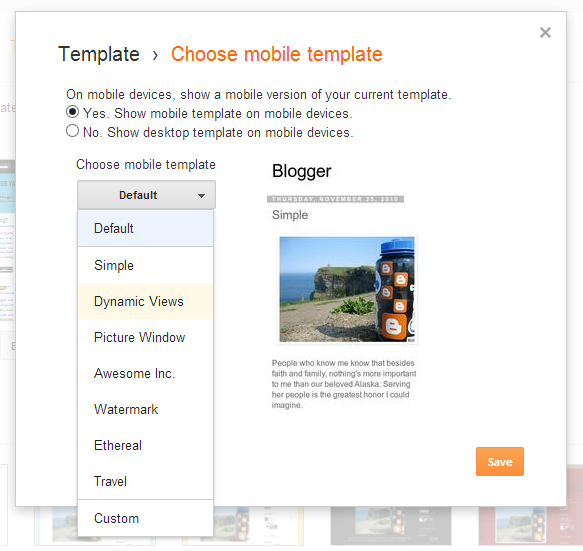
- Click Save button at the bottom right.
- That's It.
How to Add or Change Blog Description
Have a brief words under our Blog Header would be more Helpful to Visitors to understand what your blog says about. Or if you have a company blog, quotes and slogans can be written under blog Header. Actually Blog Description have vital role in Search Engine Results (SEO). Good Keywords may bring Good traffic to your Blog.
- Go To Blogger >> Dashboard >> Settings
- In the Basic section, there will be Description option.
- Click on edit and Write your Description.
- After Adding Blog Description, scroll down to bottom and Click on Save Changes button.
Note: Maximum 500 words can be added. Try to Add good Keywords as description to get more traffic to your blog from search Engines. You over word counter Tool for Count Description keywords.
Hide Your Blog From Search Engines
Sometimes we'd like to make such blogs that should be removed from search engines. In different words, typically we wish to disable our blog from obtaining indexed in search engines thus we tend to even have this feature accessible in Blogger to cover blog from search engines. Below the simple tutorial for it.
- Go To Blogger >> Dashboard >> Settings
- In the Basic section, there will be Privacy option.
- Click on edit and choose what you want.
- Finally, Click Save Changes orange button.
- You're Done!
Make Your Blog Private
Along with concealing your blog from search engines, we are able to also hide our blog from all others. Simply, we are able to also make it non-public or just for some members. the straight forward tutorial for it's given below.
- Go To Blogger >> Dashboard >> Settings
- In the Permissions section, there will be Blog Readers option.
- Click on edit, and choose the appropriate option according to your needs.

- Click Save Changes button to complete the process.
- It's Done!
Add Multiple Authors In Your Blog
Sometimes, an alone author or contributor cannot serve the readers regularly thus here it's important to have multiple authors for the right contribution. will|we will|we are able to} also create multiple authors in an exceedingly single who can publish new posts on your blog. they'll also manage your blog from each facet if you offer them admin rights. For inviting multiple authors here is the tutorial.
- Go To Blogger >> Dashboard >> Settings
- In the Permissions section, there will be Blog Authors option.
- Click on +Add Authors and a box will appear.
- Now, In this box, you've to paste or type the email address of those authors.
Show Limited Number Of Posts In Homepage
- Go To Blogger >> Dashboard >> Settings >> Posts and Comments
- In the posts section, there will be Show at most.
- And write the total number of posts in that box which you want to show in homepage.

- Click Save Changes and You've done!
Change The Comment Form Location
Mostly, all the blogs are having comment form below every post however you may have noticed such blogs whose comment form's location is modified. we are able to do that easily by changing option from settings only. check out the tutorial given below.
- Go To Blogger >> Dashboard >> Settings >> Posts and Comments
- In the comment section, There will be Option Comment Location.
- Click in drop down button and choose the new location.
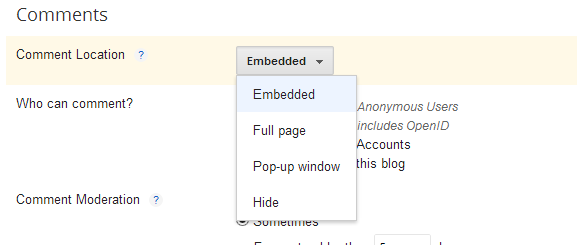
- Click Save Changes and You've Done!
Show Comment Form Message "Comment Policy"
Sometimes we have a tendency to get a lot of spam, abusive and bad comments that are harmful for our blog thus we want to protect our from this like showing captcha, comment moderation and additional. during this trick, i am going to show you that however will we have a tendency to add comment type message or "Comment Policy" which might have an effect on on spammers to prevent posting bad comments.
- Go To Blogger >> Dashboard >> Settings >> Posts and Comments
- In the Comments section, There will be Comment Form Message in the last.
- Click on Add link and a box will appear.
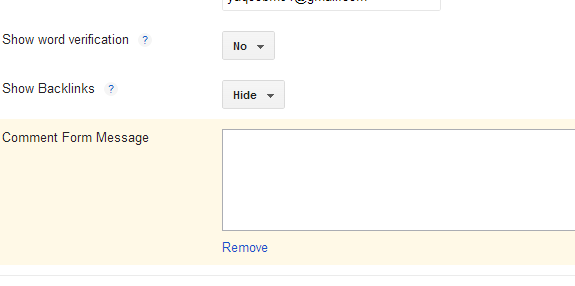
- Paste your comment form message or write it in that box.
- Click Save Changes.
- You're Done!
Stop Receiving Comment Moderation Emails
When that point comes, you begin receiving lots of comments in your previous and new posts then comments moderation is very important for it so as to avoid posting bad spammy and abuse comments which may harm your blog. But, after you change comment moderation it sends the e-mail notification in your Gmail account and it irritates. therefore during this trick, you are going to learn how can we stop receiving comment moderation emails.
- Go To Blogger >> Dashboard >> Settings >> Mobile and Email
- In the Email section, there will be Comment Notification Email option.
- In that box, you will see your email address where you receive the notification emails.
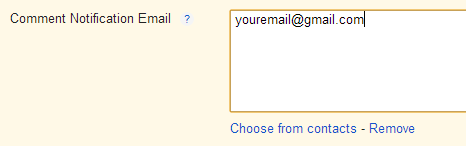
- Below that box, there will link Remove.
- Click it and Click Save Changes Button.
- Now you will no more comment notification emails.
Send Blog Updates To Specific 10 Email Contacts
Commonly, we use to setup our blog on Feedburner so as to send the blog email updates to our subscribers however it needs to verify the e-mail. there's another special feature in blogger that we will send blog updates to specific ten email contacts. to shield from spam, we will send updates to only ten contacts who won't need to verify their emails.
- Go To Blogger >> Dashboard >> Settings >> Mobile and Email
- In the Email section, There will be Email Posts To option.
- Click on Add link and paste or write the 10 emails separated with commas.
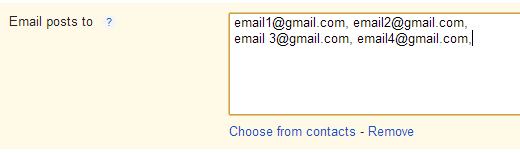
- Click Save Changes button at the top right corner.
- You're Done!
Change The Language Of Your Blog
Bloggers allows you to blog in each language that you wish therefore there's choice to change the language of your blog completely. which may be useful for those that receive traffic from only specific space and will be there any specific language is getting used. Well, If you wish to change language of your blog then simply follow the below tutorial.
- Go To Blogger >> Dashboard >> Settings >> Language and Formatting
- In the Language section, There will be first Language option.
- Click the drop down button and choose you new language.
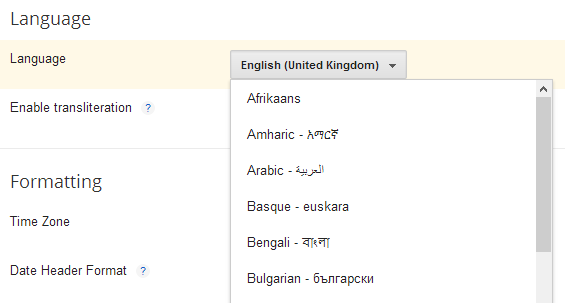
- Click Save Changes in the top right corner.
- Check Your Blog and You're Done!
Change The Timezone, Time Format and Date
After the language of your blog, then is next trick that is regarding changing the time zone, time format and date that is being showed up in your blog like within posts, date header and a lot of. For the proper SEO, Google recommends to point out date of post instead of time. Here is that the tutorial to vary that every one things.
- Go To Blogger >> Dashboard >> Settings >> Language and Formatting
- In the Formatting section, There will be options to change Time zone, Time Format and Date.
- Simply, Click any drop down button and change it as per requirements.
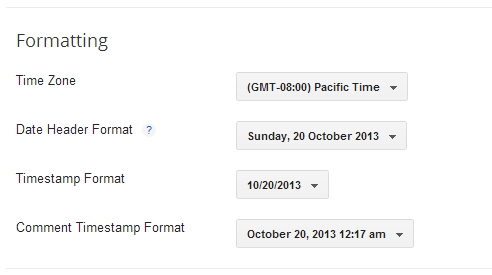
- In last, don't forget to click Save Changes button.
- That's it.
Send Short, Custom and Until Jump Break Mails To Subscribers
There is an possibility in blogger by that we are able to send the customized, short and until jump break (read more) small emails to the e-mail subscribers. And by causing short mails, we are able to shield our content from being content rather than causing full mails. however it's in step with your choice that possibility you choose. I simply need to tell you this feature that you'll be able to use in future.
- Go To Blogger >> Dashboard >> Settings >> Other
- In the Site Feed section, There will be Allow Blog Feed option.
- Click the drop down button and choose the settings according to your needs.

- Click Save Changes button.
- You're Done!
Add Custom Post Feed Footer In Subscription Emails.
This is the 15 trick in which we're progressing to learn that how will insert the custom post feed footer in subscription emails. you'll be able to create or write the message which can be showed up in email footer which will be sent to the e-mail subscribers of your blog.
- Go To Blogger >> Dashboard >> Settings >> Other
- In the Site Feed section, There will be Post Feed Footer option.
- Click on Add link and paste your footer message there.

- Click on Save Changes button.
- It's Done!
Enable "Adult Content" Feature To Protect Your Adult Blog
Blogger conjointly allows you to provide the adult content on your blog except for that you just can got to enable the adult content feature in your blog. After that, once somebody can access your blog then it'll raise that the page contains nudeness content and if he/she accepts then he will access your blog. this will conjointly save your blog from being deleted by automated classification system.
- Go To Blogger >> Dashboard >> Settings >> Other
- In the Adult Content section, Click on Drop down button and choose Yes to enable it.

- Click Save Changes button at the top right corner.
- You're Done.
Easily Install Google Analytics In Blogger
As the blogger and analytics are each managed by Google officially then Blogger also provides you a simple technique to install Google Analytics in your blog. you simply need to insert the tracking ID in blogger settings and it'll begin following your visitors. it's higher than following code technique as a result of tracking code technique needs to insert JavaScript code and JavaScript will create your blog load lazy.
- Go To Blogger >> Dashboard >> Settings >> Other
- In the Google Analytics section, There will be Google Analytics Web Property box.
- Paste your Analytics tracking ID in that box.
- Click Save Changes.
- You're Done!
Revert To Old Blogger Profile Account
When Blogger started updating it's system then it released lots of recent features and connecting Google+ profile in blogger is additionally one in every of them that is best to engage our blogs with Google+ and it will bring positive change in Google SERP. Well, a number of you guys would possibly need to urge back that old blogger profile account so this tutorial is for that.
- Go To Blogger >> At the top right corner there will be Settings Icon below the logout section.
- Click that Settings Icon and Click on Revert To Blogger Profile.
- Now click on Switch To Limited Blogger Profile orange button.
- You're Done!
How To Use Blogger Draft?
Have your detected concerning Blogger Draft? If no then let me tell you that. Blogger draft is that the special version of Blogger wherever blogger team attempt or produce new options before releasing it to original Blogger.com or to everybody. you'll be able to browse the Blogger In draft official blog to understand more about that. Here is that the tutorial that how can we use blogger draft.
- Go To Blogger >> At the top right corner there will be Settings Icon below the logout section.
- Click that Settings Icon and Click on Edit User Settings.
- Tick the check box Use Blogger Draft

- Click the Save button.
- That's it.
Stop Receiving Email Notifications About Feature Announcement
You might have detected that whenever Blogger announces any new feature in their platform then it sends the e-mail to all the users and you may have received them generally. Is it annoying you ? otherwise you need to prevent it then this tutorial is for you. Let me teach you that however will we tend to disable receiving email notifications regarding feature announcements in blogger.
- Go To Blogger >> At the top right corner there will be Settings Icon below the logout section.
- Click that Settings Icon and Click on Edit User Settings.
- In the Email Notifications section, You will see that the Feature Announcement checkbox is checked.
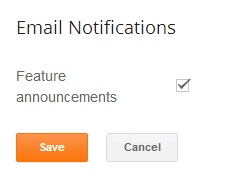
- Just Uncheck it.
- Click Save button and you're done!
Stop Following a Blog Through Google Friend Connect Widget
Blogger has an official widget named Followers that is additionally known Google Friend Connect widget and it getting used by several bloggers contributors and additionally as by readers to induce in touch with the most recent content. Mistakenly, If you've got followed the wrong blog or perhaps If you would like to stop following it then this tutorial are often useful for you. Here is the tutorial.
- Go To Blogger >> In the bottom there will be Reading List section.
- In the Reading List, there is icon in the right side.
- Click that Icon and you will see those all blogs which you're following.
- There will Settings link in the right side with the every blog.
- Click Settings Icon and login with the account by which you had followed that blog.
- Now there will be Stop Following This Site in the right side.